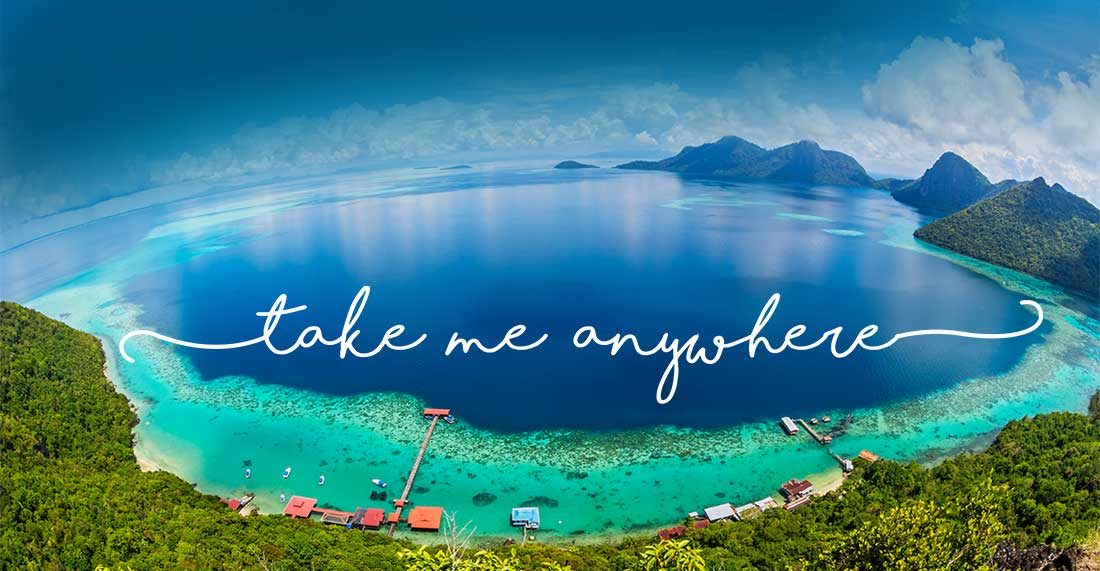MagicBand+ Setup
Your Magic, Your Way.
Experience More Magic with MagicBand+
Available Beginning July 27, 2022!
Get Started with Your MagicBand+
Tap your MagicBand+ to your phone for easy setup.
Disney’s MagicBand+ Setup Video


Step 1
Power your band on by pressing the button on the back once and tap the band to your phone.
Step 2
You will be directed to open or download the My Disney Experience app.
Step 3
Follow the instructions in the app to link the MagicBand+ to your Disney account, assign it to a Guest and pair it to your mobile device. Then, use the app to make sure your band is charged and the software is up to date.
Step 4
Be sure to link your park tickets, reservations and more.

Steps

Step 1
Navigate to MagicBands and More.

Step 2
View your managed Guests.

Step 3
If a Guest’s MagicBand+ is not set up yet, you can do so here!

Step 4
Adjust your managed Guests’ MagicBand+ settings, check battery status and more!
Managing Multiple MagicBands+
Manage multiple MagicBands from one Disney account for managed Guests.
Disney’s MagicBand+ Setup Video for managing multiple Magic Bands